Setting up Gearheart Mobile APN configurations on your Android device is easy. Just follow these straightforward steps:
1. Access your device’s settings: Open the “Settings” app on your Android device.
2. Navigate to network settings: Scroll through the options and locate “Network & Internet,” “Wireless & Networks,” or a similar category, then tap on it.
3. Select mobile network: Within the menu, select “Mobile network” or “Cellular network.”
4. Access APN settings: Look for “Access Point Names” or simply “APN” and tap on it.
5. Create or edit an APN: Depending on your device, you can either select an existing APN or create a new one by tapping the “+” or “Add” button.
6. Edit your settings: To fine-tune your settings, input the Gearheart Mobile APN configurations provided in the accompanying screenshot.
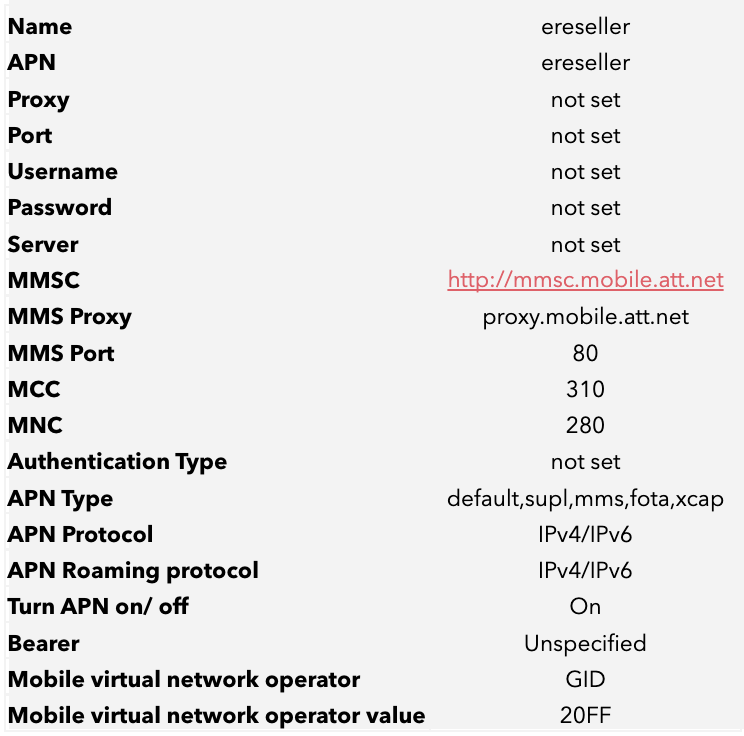
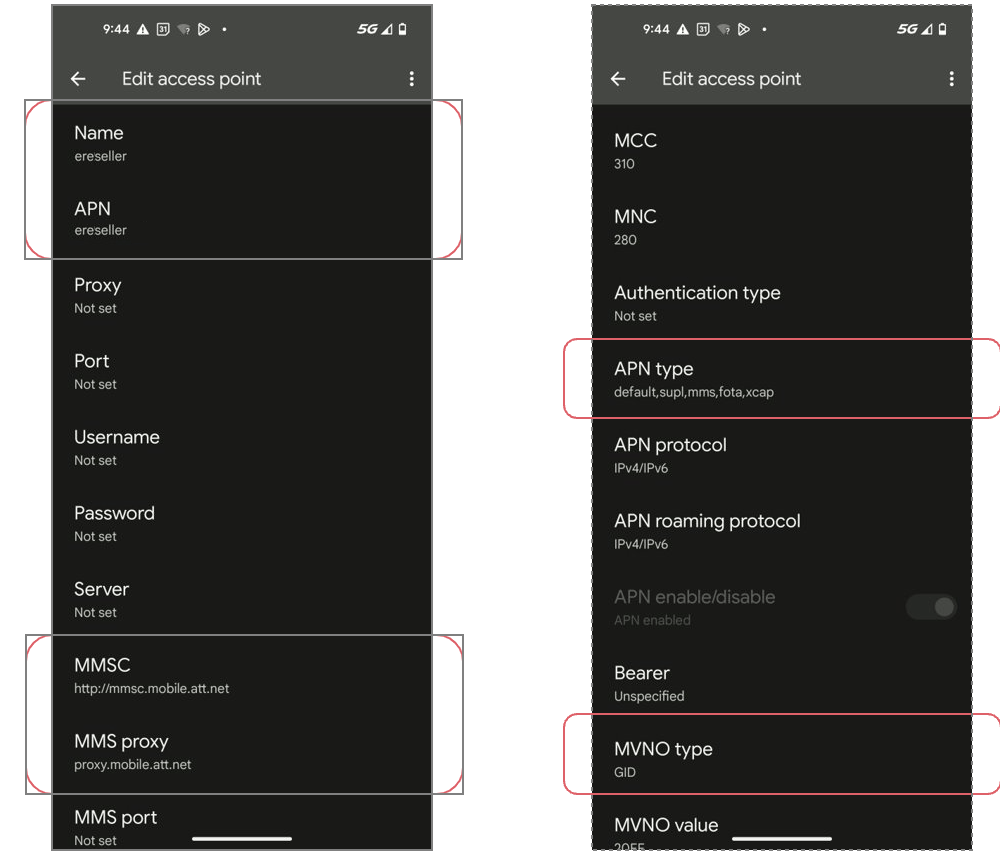
Once you’ve completed these steps, your Android device will be all set with the correct Gearheart Mobile APN settings. This ensures seamless access to mobile data and internet services, keeping you connected without interruption.



